Using different Gitlab accounts
If you have to work with multiple remote git accounts in one Windows machine, like GitHub, GitLab or BitBucket, here is how you can use SSH keys to always have access to pull and push from a specific repository.
To be able to use different accounts in your computer, we will set up some SSH encryption keys.
Generate SSH in Windows
Go to the folder .ssh inside your Windows user folder, located at C:\Users\{username}\.ssh . Open up a terminal window :

Generate a SSH key by typing this command :
ssh-keygen -o -t rsa -C "your@email.com"Make sure you replace it with your own email address.
Your SSH key will be stored in a folder inside your Windows user directory like
C:\Users\{user name}\.sshChoose a name for the file to save the SSH key into:

You can just press enter and leave the passphrase empty :

You should see the ssh key file in the folder:C:\Users\{username}\.ssh

Open the ssh ```bash key.pub file with Notepad or VS Code and copy the ssh key from it. It should look something like this:
ssh-rsa AAAAB3NzaC1yc2EAAAADAQABAAABgQDviHPSGo7u47vDSboz3NMVGHTqan8LLdeq3gYncLao46CcT/7Bbk2vh197ujjk7azaqJo2U4tkxmiLRFhD7ughmyC6g42k5ylnJAn2UkxCpG7LpzNQbhJAoG20mas8VVxc8w2QhZJpvvV8bX51LoOvUxBv+o1vwmm/3B5n3VXKt8Iy1WjiKW8RlPToK0tSbv40CR4tWKVmBIchhJBb46LFCNGJKea1RMUytCaFOV30UDiqvgWpaqcYrfVrb6SPBcaR0kKmjVQt6oqH5aNUlpN7uAYb8yBzKX+Lahr7OeIzNUThtR2HGRGITV4WROLpNEzB3WDCdEI6QTCVGepfMbI3g+T9ksukQsheuP50DqIYBEaLdIqfnJrLKWrjvlPgsmU1F8TdBs2VXeg59g1RLsEu3tYE/tRizfACrbLlEdN2+WcRHiKR54MZII53bXSwXTTatqbbBDM/W0q54xN/H5IDkBTo9+V8jwo4ysvVjRJ8jOseIS6T5lo0WOFtD/hsfhc= your@email.comAdd SSH to your online git repository
Login to where your git repository is hosted (here we are using GitLab) using the account you want to use the ssh-key with and add it to your profile, in GitLab click on Edit Profile, in Github the SSH keys are found under Settings:


Click on SSH Keys on the side menu:

Paste your SSH key, in Gitlab you will also need to set an expiration date(after this date the SSH key will become invalid and you’ll need to create a new one):
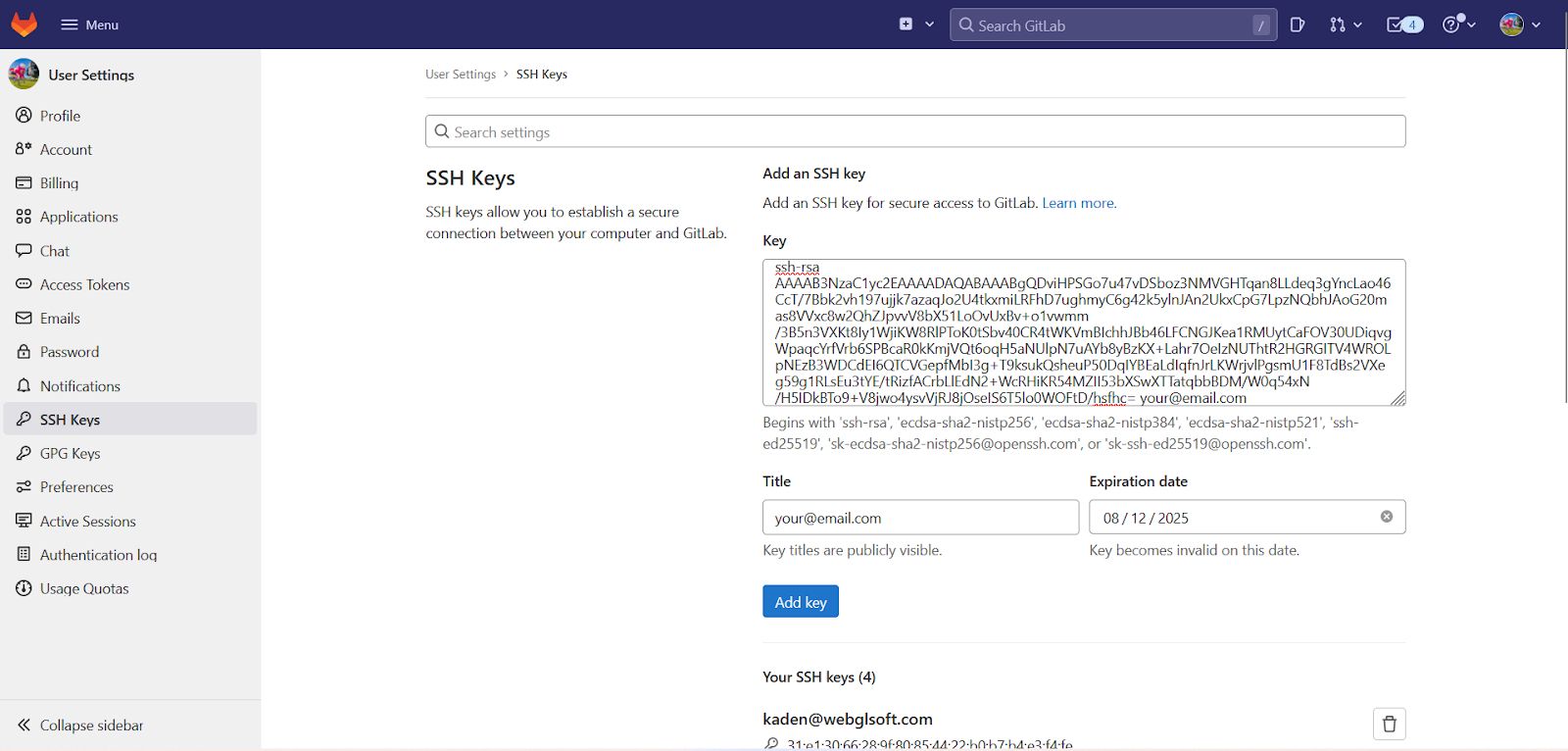
Now go back to the .ssh folder in your computer and open the config file with notepad or vs code, if the file does not exist just create a new file named config, without any file extensions. Inside the file let’s add a special host name to use our SSH key when using that GitLab account :
Host gitlab.com-mark
HostName gitlab.com
User git
IdentityFile ~/.ssh/my_first_sshWe are following a naming convention of {original-host}-{username}, so for the account of Mark we use gitlab.com-mark
The IdentityFile is the path to your ssh key.
8.Clone git repository using the custom host
Now we are ready to use our ssh to clone in any repository associated with that account, all we have to do is to edit the SSH address of the repo to include our custom host, like this :
git clone git@gitlab.com-mark:repo/repo.gitgit clone git@github.com-mark:repo/portfolio.git
If you have already cloned the repository you can update the remote URL to your new host by running this command :
git remote set-url origin git@gitlab.com-mark:repo/repo.git